iPhone Camera Filter Noir for Black and White Photo
How to use iPhone camera built-in color filter "Noir" to take black and white photos?
✍: FYIcenter.com
![]() You can follow these steps
to use iPhone camera built-in color filter "Noir" to take black and white photos:
You can follow these steps
to use iPhone camera built-in color filter "Noir" to take black and white photos:
1. Open up your iPhone camera in PHOTO mode.
2. Tap on the color filter icon (three overlapped white circles) next to the shutter icon. You see the screen divided into 9 smaller boxes showing preview photos with 9 built-in filters
3. Tap on "Noir" preview box. You see screen changing to black and white.
4. Press the shutter to take the photo.
A black and white photo will be generated.
You can go back and tap on "Normal" return to the default filter.
The picture below shows you how to take a black and white photo
with your iPhone camera built-in filter, Noir:
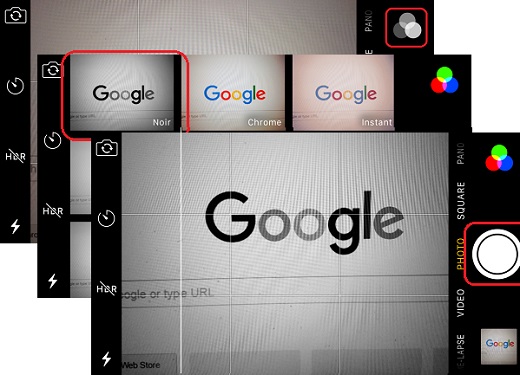
⇒ Set Camera Flash to Auto Mode on iPhone
2017-09-01, 4610🔥, 0💬