Turn On/Off Personal Hotspot on iPhone
How to turn on and off Personal Hotspot function on my iPhone?
✍: FYIcenter.com
![]() Here are the correct steps to turn on Personal Hotspot function on your iPhone.
Here are the correct steps to turn on Personal Hotspot function on your iPhone.
1. Call your phone service provider to ensure that you have cellular data and hotspot services on your phone line.
2. Turn on cellular data with "Settings > Cellular Data > On" Personal Hotspot requires cellular data to connect to the Internet.
2. Turn on Wi-Fi with "Settings > Wi-Fi > On" Your friends may use Wi-Fi to connect to your iPhone.
3. Turn on Bluetooth with "Settings > Bluetooth > On" Your friends may use Bluetooth to connect to your iPhone.
4. Go to "Settings" or "Settings > Cellular". You see the "Personal Hotspot" option.
5. Tap on "Person Hotspot". Turn it on and set a password for incoming Wi-Fi connections.
Once Personal Hotspot is turned on. Your iPhone is ready to receive connections in 3 ways: Wi-Fi, Bluetooth, and USB cable.
If your friend want to connect to your iPhone with Wi-Fi, give your phone name like "My iPhone" and the password to your friend. Make sure to use a good Wi-Fi password. Otherwise, anyone nearby can connect to your iPhone by guessing the password.
If you want to turn off Personal Hotspot function, go to "Person Hotspot" again and turn it off.
The picture below shows you how to turn on and off Personal Hotspot on your iPhone:
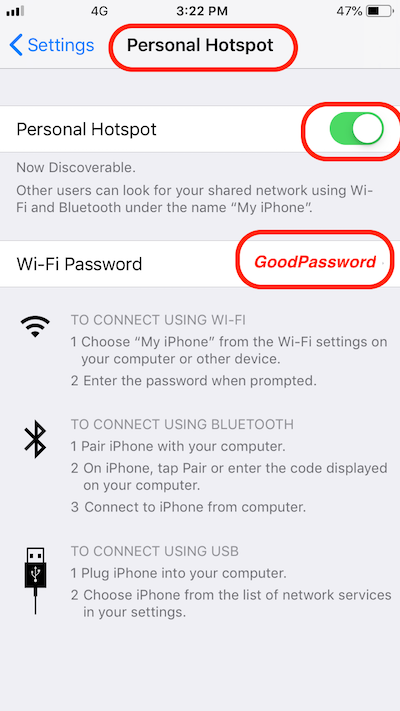
⇒ Connect to Personal Hotspot with Wi-Fi from macOS
2020-07-07, ∼2388🔥, 0💬
