Transfer Personal Apps and Data to New iPhone
How to transfer personal apps and data from my old iPhone to my new iPhone? I want all settings, apps and data to be automatially appear on my new iPhone.
✍: FYIcenter.com
![]() Transfer personal apps and data from your old iPhone to your new iPhone can be done
with the help of iTunes running on your PC.
But you need to follow these steps exactly to avoid any issues:
Transfer personal apps and data from your old iPhone to your new iPhone can be done
with the help of iTunes running on your PC.
But you need to follow these steps exactly to avoid any issues:
1. Take a backup of your old iPhone with iTunes on your PC.
2. Turn on your new iPhone and start the activation process.
3. Make sure you name your new iPhone differently than your old iPhone.
4. Make sure you give a different passcode for your new iPhone than your old iPhone.
5. Selete "Restore from iTunes Backup" on the "Apps & Data" screen during the activation process. You see the "Connect to iTunes" screen.
6. Connect your new iPhone to the PC that is running iTunes. You see "Welcome to Your New iPhone" screen on iTunes.
7. Confirm that you want to restore apps and data from the backup of your old iPhone.
8. Wait for new iPhone to restore apps and data. You see "Update Completed" screen on your new iPhone.
9. Tap on "Continue" and enter your Apple ID and password, when prompted. You see the "Enter Passcode for Other iPhone" screen.
10. Enter the passcode of your old iPhone. This is needed verify you are owner of the data of your old iPhone.
11. Wait for the transfer to be fully completed.
Your new iPhone should have all settings, apps and data transferred from your old iPhone.
The picture below shows you how to transfer apps and data from old iPhone to new iPhone:
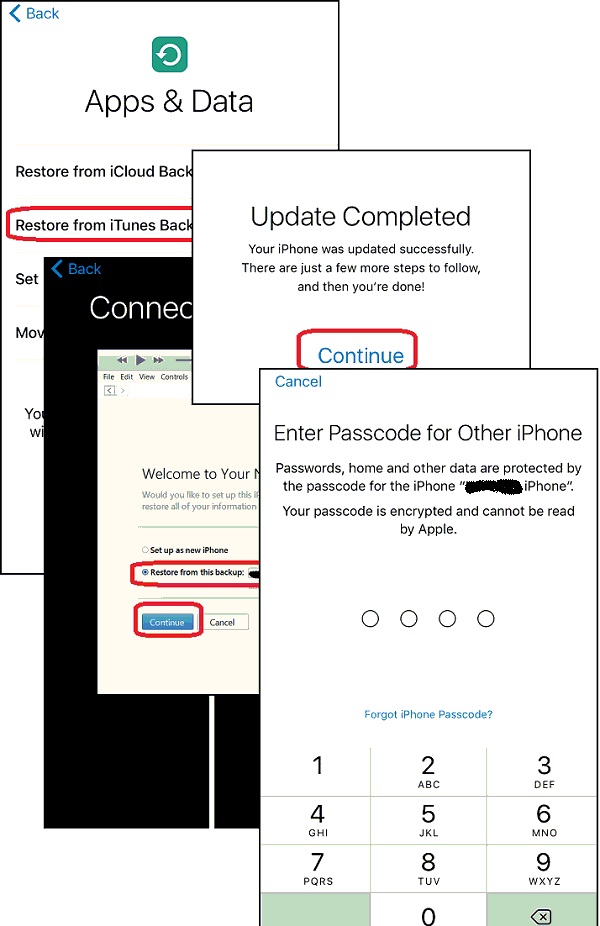
⇒ Transfer Error - Same Passcode on New iPhone
2017-06-07, ∼6855🔥, 0💬