Bluetooth Connection - macOS to iPhone
How to create a Bluetooth connection from my macOS to my iPhone?
✍: FYIcenter.com
![]() Here are the correct steps to create a Bluetooth connection from your macOS to your iPhone.
Here are the correct steps to create a Bluetooth connection from your macOS to your iPhone.
1. On your iPhone, turn on Bluetooth: "Settings > Bluetooth > On". And set your iPhone as discoverable discoverable.
2. On your macOS, go to "Settings > Bluetooth". And turn on "Bluetooth". You should see your iPhone being discovered and displayed like: My iPhone. It may take few seconds to discover it.
3. Click on your iPhone name, My iPhone. This sends a pairing request to your iPhone, and displays an pairing code:
Waiting for "My iPhone" to accept pairing Make sure code shown on "My iPhone" matches the one bleow: 049374
4. On your iPhone, you see a message box:
Bluetooth Pairing Request "FYI's MacBook Pro" would like to pair with your iPhone. Confirm that this code is displayed on "FYI's MacBook Pro". 049374
5. Click "Pair" on the message box. This sends a pairing accepted response back to your macOS.
6. On your macOS. You see your iPhone, My iPhone, become paired and connected. Enjoy the Bluetooth connection!
Once connected, apps on your iPhone or macOS can use this connection to perform special functions, like play music from each others music library, or transfer files.
The picture below shows you how to create a Bluetooth connection from your iPhone to your macOS:
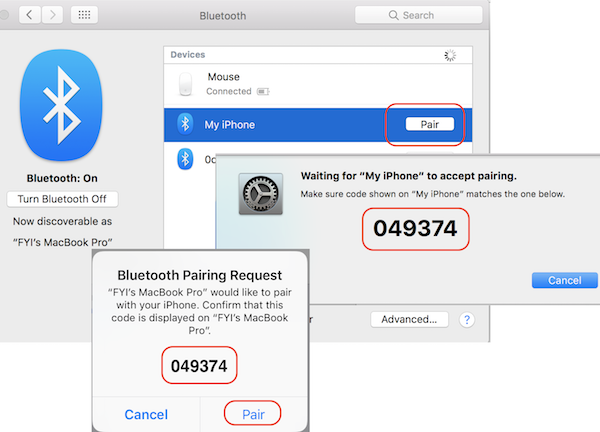
Once your iPhone and macOS are paired with Bluetooth, you just need to tap on the device name to reconnect them.
⇒ Send File over Bluetooth - macOS to iPhone
2020-03-15, ∼1785🔥, 0💬