Record Music with External Microphone on Mac
How to record music with an external microphone on my Mac computer?
✍: FYIcenter.com
![]() If you have an external microphone like the iPhone earphone, USB microphone, or
Bluetooth microphone, you use it to record your own music as described below.
If you have an external microphone like the iPhone earphone, USB microphone, or
Bluetooth microphone, you use it to record your own music as described below.
1. Connect your external phone to your Mac computer.
2. Start "Application > QuickTime Player".
3. Select "File > New Audio Recording" in the menu. You see a small Audio Recording window.
4. Click the arrow next to the recording button. You see "External Microphohe" cheched and "(Quality) High" checked.
5. Clear your voice and be ready to sing.
6. Click the recording button and start to sing. Make sure you sing towards the external microphone.
7. Click the recording button again to stop recording.
8. Select "File > Save" in the menu to save the recording as a music file like ~/temp/my-song.m4a. Note that QuickTime Player saves the file in .m4a (MPEG-4 Audio) format.
You can also record music from your iPhone speaker. Just make sure to move the speaker close to the external microphone, keeping a distance of 1 inch.
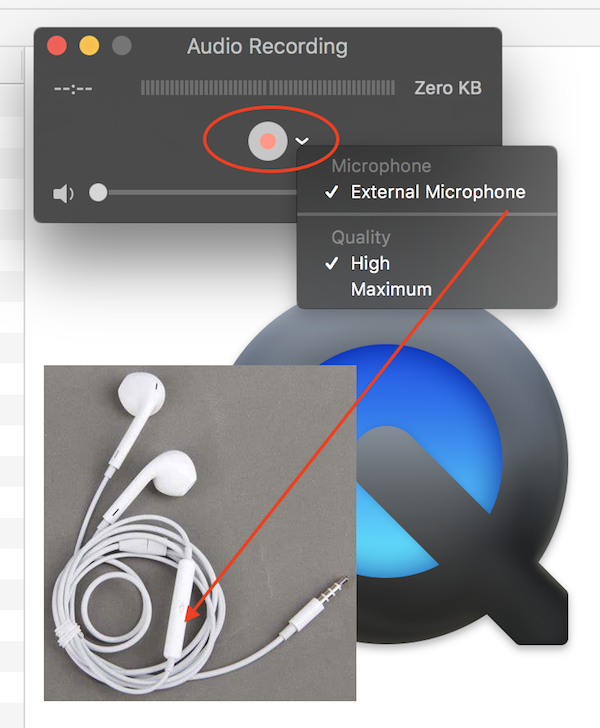
⇒ Convert .m4a Music File to .mp3 on Mac
⇐ Record Music with QuickTime Player on Mac
2020-09-30, 854🔥, 0💬