Managing iCloud Drive Files with Web Browser
How to manage iCloud Drive files with a Web browser?
✍: FYIcenter.com
![]() If you want to manage iCloud Drive files with a Web browser,
you can follow steps below:
If you want to manage iCloud Drive files with a Web browser,
you can follow steps below:
1. Open a Web browser and go to https://www.icloud.com.
2. Login with Apple ID and password. You may need to enter a verification code or your security question answers to finish login.
3. Click "iCloud Drive" icon to access iCloud Drive. You see some folders like: Keynote, Numbers, Pages and others created by yourself.
3. Double-click any folder where you want to manage files. You see the contents of that folder.
4. Click "+" icon near the top of the page to create a new sub folder.
5. Click the upload icon next to the "+" icon to upload any file to iCloud Drive from the local system.
6. Select a file and click the download icon next to the upload icon to upload the selected file from to iCloud Drive to the local system.
7. Select a file or folder and click the trash icon to delete the selected file or folder from iCloud Drive. You need to confirm to delete, because the deleted file will be gone and not recoverable.
The picture below shows you how to manage iCloud Drive files with a Web browser:
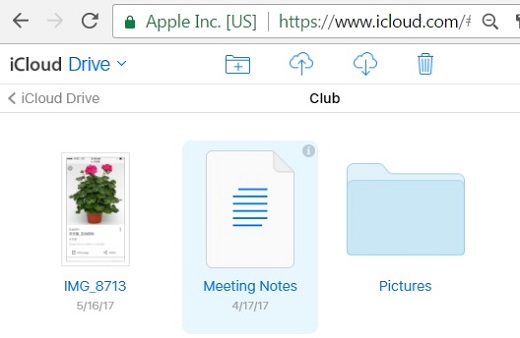
⇒ Accessing iCloud Drive with iCloud for Windows
2017-07-21, 2530🔥, 0💬