Wireless Debugging Connection for Motorola Phone
How to use Wi-Fi Wireless Debugging connection from Motorola phone to computer?
✍: FYIcenter.com
![]() The Wireless Debugging feature allows you to troubleshot issues on
your Motorola phone over the Wi-Fi wireless connection:
The Wireless Debugging feature allows you to troubleshot issues on
your Motorola phone over the Wi-Fi wireless connection:
- Inspecting log files on your phone.
- Transferring files from and to your phone.
- Installing custom apps on your phone.
- Running Android system commands on your phone.
You can follow these steps to use USB Debugging.
1. Install Android SDK Platform Tools on your computer.
2. Connect your computer and phone to the same Wi-Fi wireless network.
3. Turn on "Developer Options" on your phone as shown in the previous tutorial.
4. Go to "Settings > System > Developer Options".
5. Turn on "Wireless debugging". You see the following warning message:
Allow wireless debugging on this network? Network Name (SSID): "************" Wi-Fi Address (BSSID): ************ [x] Always allow on this network [Cancel] [Allow]
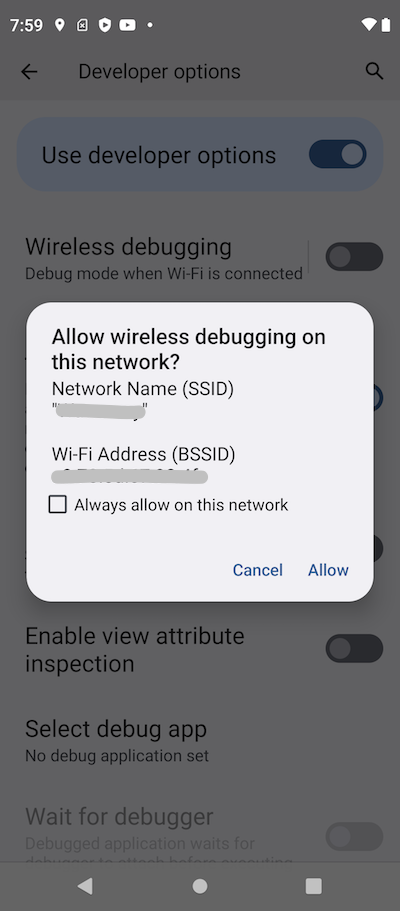
7. Tap "Allow" to authorize the connection.
8. Tap "Wireless debugging" to see connection settings.
9. Tap "Pair device with pairing code". You see the IP address, port number and paring code.
Pair with device Wi-Fi paring code: 205698 IP address & port: 10.0.0.100:38715
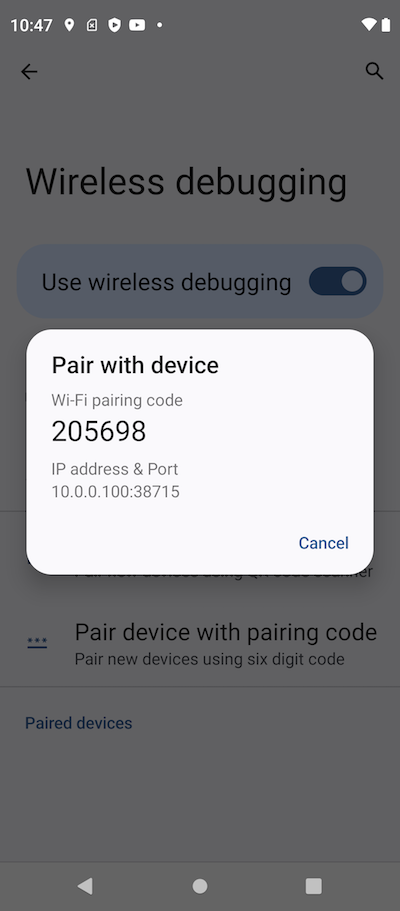
10. Go back to your computer. And run the "adb pair" command provided by "Android SDK Platform Tools".
fyicenter> adb pair 10.0.0.100:38715 Enter pairing code: 205698 Successfully paired to 10.0.0.100:38715 [guid=adb-ZY22GWX96K-vuWq1l]
11. Check the connection and run a debug command.
fyicenter: adb devices List of devices attached adb-ZY22GWX96K-vuWq1l._adb-tls-connect._tcp. device fyicenter> adb shell ps USER PID PPID VSZ RSS WCHAN ADDR S NAME root 1 0 2352016 5104 0 0 S init root 2 0 0 0 0 0 S [kthreadd] root 3 2 0 0 0 0 I [rcu_gp] root 4 2 0 0 0 0 I [rcu_par_gp] root 8 2 0 0 0 0 I [mm_percpu_wq] root 9 2 0 0 0 0 S [ksoftirqd/0] root 10 2 0 0 0 0 I [rcu_preempt] root 11 2 0 0 0 0 I [rcu_sched] ...
⇒ Background Services on Motorola Phone
⇐ USB Debugging Connection for Motorola Phone
2023-07-08, ∼7255🔥, 0💬