Verify Two-Factor Authentication with Web Browser
How to verify two-factor authentication setting in my Apple ID account?
✍: FYIcenter.com
![]() If you want to verify your two-factor authentication setting in your Apple ID account,
you can follow these steps:
If you want to verify your two-factor authentication setting in your Apple ID account,
you can follow these steps:
1. Open a Web browser on your computer and go to http://icloud.com.
2. Enter your Apple ID and password. Then click the arrow to login. You see the Two-Factor Authentication screen showing up:
Two-Factor Authentication [ ] [ ] [ ] [ ] [ ] [ ] A message with a verification code has been sent to your device. Enter the code to continue.
3. Go to your iPhone. You see an alert message from Apple on the screen:
Apple ID Sign In Requested Your Apple ID is being used to sign in to a device near some place.
4. Enter password to unlock your iPhone. You see the same alert message displayed with a map to show you where the sign in is requested.
5. Tap on "Allow" on the message box. You see a verification code displayed:
Applle ID Verification Code Enter the verification code on your device to sign in: x x x x x x
6. Take this 6-digit code and enter it in the Two-Factor Authentication screen on your computer. You see your iCloud home page displayed.
This indicates that your two-factor authentication setting is working. If someone knows your Apple ID password and tries to sign in, you will get an alert message on your iPhone and stop it.
The following picture shows you steps to verify the two-factor authentication setting in your Apple ID account:
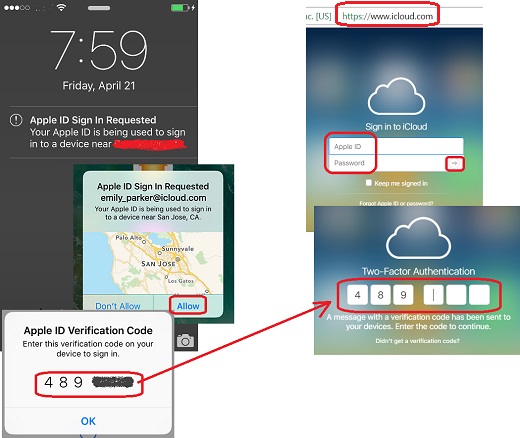
⇒ Manage Trusted Devices for Apple ID with Web Browser
⇐ Add More Trusted Phone Number in Apple ID
2019-02-05, ∼6593🔥, 2💬