iPhone Camera Built-in Color Filters
What are iPhone camera built-in color filters?
✍: FYIcenter.com
![]() iPhone camera provides 9 built-in color filters that allows you
to enhance photos you are taking. Here are the steps to follow
to list built-in color filters:
iPhone camera provides 9 built-in color filters that allows you
to enhance photos you are taking. Here are the steps to follow
to list built-in color filters:
1. Open up your iPhone camera in PHOTO mode.
2. Tap on the color filter icon (three overlapped white circles)
next to the shutter icon.
![]() You see the screen divided into 9 smaller boxes showing preview photos
with 9 built-in filters:
You see the screen divided into 9 smaller boxes showing preview photos
with 9 built-in filters:
- Mono - Black and white image with lowered brightness
- Tonal - Balanced color image with saturation stripped
- Noir - Black and white image with high contrast
- Fade - Lightened image with lower saturation
- None - Balanced color image. This is the default
- Chrome - Brightened image with higher saturation
- Process - Semi-washed out image with a blue hue
- Transfer - Somewhat over exposed warm hue
- Instant - Retro brightened image with a yellow hue
The picture below shows you how to see 9 built-in color filters
on your iPhone camera:
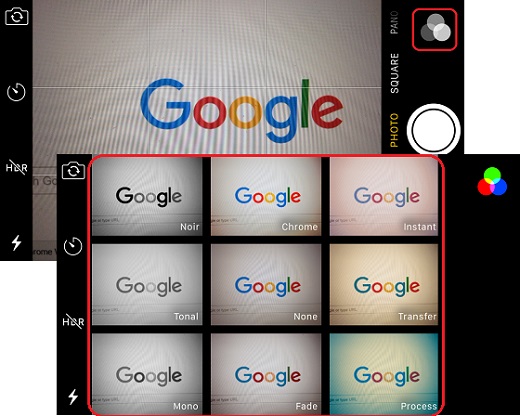
⇒ iPhone Camera Filter Noir for Black and White Photo
2017-09-01, 2779🔥, 0💬