Turn On/Off AirDrop on macOS
How to turn on and off AirDrop function on my macOS computer?
✍: FYIcenter.com
![]() Here are the correct steps to turn on and off AirDrop function on your macOS computer.
Here are the correct steps to turn on and off AirDrop function on your macOS computer.
1. Turn on Wi-Fi with "Settings > Network > Wi-Fi > On". AirDrop requires Wi-Fi to send or receive files.
2. Turn on Bluetooth with "Settings > Bluetooth > On". AirDrop requires Bluetooth to send or receive files.
3. Go to "Finder > AirDrop". You see the "Allow me to be discovered by" setting with 3 options at the bottom of window:
No One Contacts Only Everyone - Selected
4. Select the "Everyone" option to turn it on.
Once AirDrop is turned on. Your macOS is ready to send and receive files with other nearby Apple devices.
With "Everyone" option turned on. Any other nearby Apple devices can see your macOS showing up on their AirDrop list. If you are concerned about your privacy, you should set it to "Receiving Off" or "Contacts Only".
If you are concerned about your privacy, you should set it to "Contacts Only", so only your friends can exchange files with you.
If you want to turn off AirDrop function, you should set it to "No One".
The picture below shows you how to turn on and off AirDrop on your macOS:
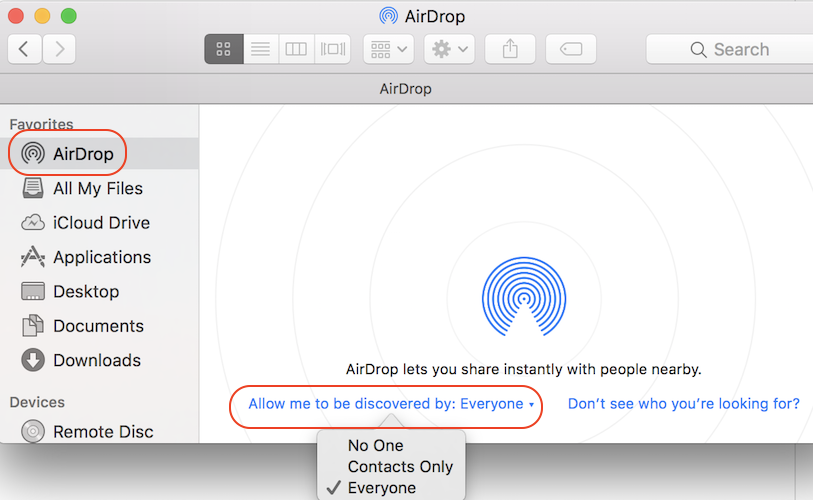
⇒ AirDrop Photo/Video Out Off iPhone
⇐ Turn On/Off AirDrop on iPhone
2020-02-20, ∼1889🔥, 0💬
