Removing Red Eyes with iPhone Photos App
How to remove red eyes in iPhone Photos app?
✍: FYIcenter.com
![]() Red eyes appears in photos because you took them with flash to give extra light.
You can remove red eyes in iPhone Photos app
using these steps:
Red eyes appears in photos because you took them with flash to give extra light.
You can remove red eyes in iPhone Photos app
using these steps:
1. Open Photos app and tap on "Albums" near the bottom of the screen. You see your photos listed in different albums.
2. Tap on "Camera Roll" to open the camera roll. You see a list of photo previews displayed.
3. Tap the photo you want to enhance. You see the photo displayed in full size.
4. Tap "Edit" near the top right corner of the screen. You see some editing icons displayed.
5. Tap on red-eye removal icon near the top left corner of the screen.
![]() You see "Tap each red-eye" message displayed.
You see "Tap each red-eye" message displayed.
6. Tap each red eye in the photo. You see the red eye removed.
7. Tap "Done" near the bottom right corner of the screen to save the change.
The picture below shows you how to remove red eyes in Photos app
on your iPhone:
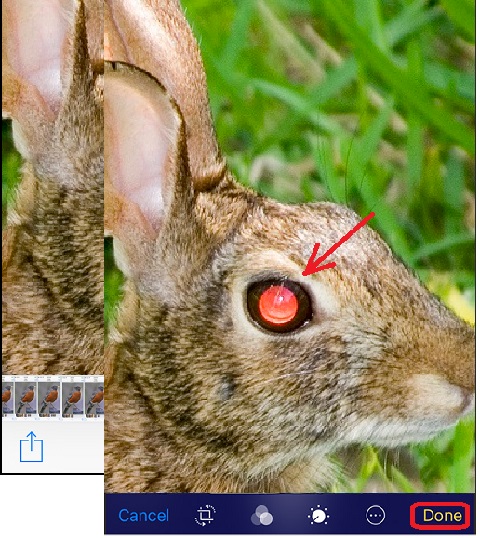
⇒ Cropping Photos with iPhone Photos App
⇐ Auto-Enhancing Photos with iPhone Photos App
2017-07-07, ∼4102🔥, 0💬