Rotating Photo 90 Degrees with iPhone Photos App
How to rotate photos 90 degrees with iPhone Photos app?
✍: FYIcenter.com
![]() The crop and rotate tool in iPhone Photos app allows you to rotate photos 90 degrees.
You can rotate your photo 90 degrees anticlockwise
using these steps:
The crop and rotate tool in iPhone Photos app allows you to rotate photos 90 degrees.
You can rotate your photo 90 degrees anticlockwise
using these steps:
1. Open Photos app and tap on "Albums" near the bottom of the screen. You see your photos listed in different albums.
2. Tap on "Camera Roll" to open the camera roll. You see a list of photo previews displayed.
3. Tap the photo you want to enhance. You see the photo displayed in full size.
4. Tap "Edit" near the top right corner of the screen. You see some editing icons displayed.
5. Tap on crop and rotate icon near the bottom left corner of the screen.
![]() You see screen changed to crop and rotate mode.
You see screen changed to crop and rotate mode.
6. Tap on 90-degree rotation icon near the bottom left corner of the screen.
![]() You see the rotated 90 degree anticlockwise.
You see the rotated 90 degree anticlockwise.
7. Tap on rotation icon again, if you want to rotate again.
8. Tap "Done" near the bottom right corner of the screen to save the change.
The picture below shows you how to rotate photo 90 degrees anticlockwise in Photos app
on your iPhone (source: apple.com):
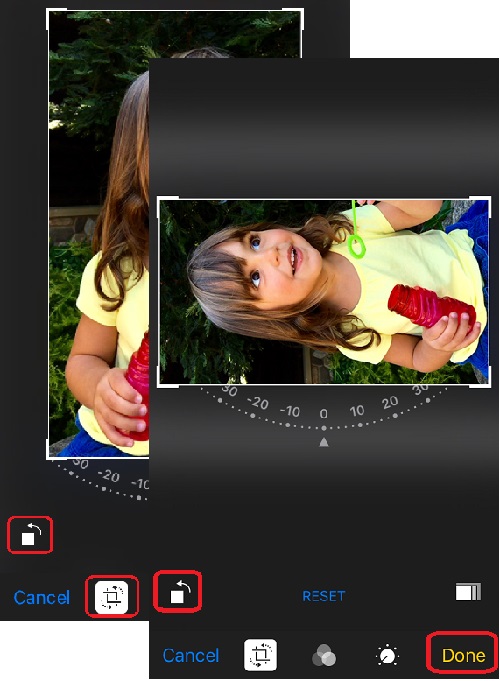
⇒ Applying Color Filters with iPhone Photos App
⇐ Changing Photo Aspect Ratio with iPhone Photos App
2017-05-20, ∼4436🔥, 0💬