Adjusting Photo Light and Color with iPhone Photos App
How to adjust photo color, contrast and other parameters with iPhone Photos app?
✍: FYIcenter.com
![]() The adjustment tool in iPhone Photos app allows you to adjust light and colors on existing photos.
You can change photo light contrast
using these steps:
The adjustment tool in iPhone Photos app allows you to adjust light and colors on existing photos.
You can change photo light contrast
using these steps:
1. Open Photos app and tap on "Albums" near the bottom of the screen. You see your photos listed in different albums.
2. Tap on "Camera Roll" to open the camera roll. You see a list of photo previews displayed.
3. Tap the photo you want to enhance. You see the photo displayed in full size.
4. Tap "Edit" near the top right corner of the screen. You see some editing icons displayed.
5. Tap on adjustment icon near the bottom of the screen.
![]() You see adjustment option menu displayed.
You see adjustment option menu displayed.
6. Tap on "Light" menu. You see light adjustment options displayed.
7. Tap on "Contrast". You see the contrast scale displayed.
8. Drag the scale to the left to increase the contrast.
9. Tap "Done" near the bottom right corner of the screen to save the change.
10. Or tap on the menu icon to make more adjustments.
The picture below shows you how to adjust light and color on on photos in Photos app
on your iPhone (source: birdnote.org):
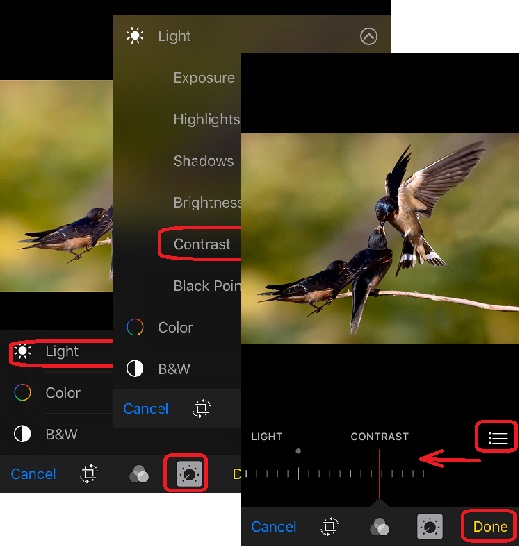
iPhone Photos app supports the following light and color adjustments:
Light Exposure Highlights Shadows Brightness Contrast Blackpoint Color Saturation Contrast Cast B&W Intensity Neutrals Tone Grain
⇒ Reverting Edited Photos with iPhone Photos App
⇐ Applying Color Filters with iPhone Photos App
2017-05-20, 1490🔥, 0💬